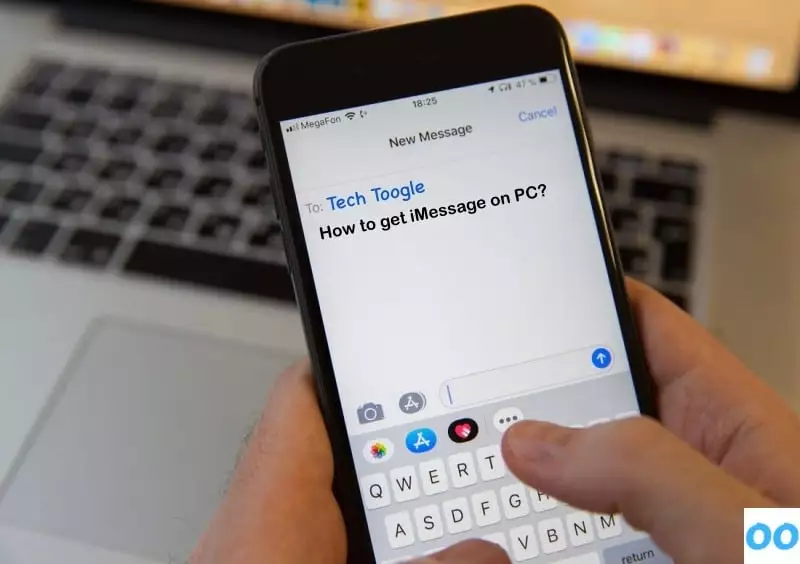iMessage is one of the best services offered by Apple. You might have used WhatsApp, Facebook Messenger, etc. But Apple iMessage is something more impressive. You would know if you are an Apple user. But unfortunately, this service is limited to the Apple Ecosystem. Is it true? I would say, Not entirely. However, there is no official app to use it on Windows. So how to get iMessage on PC?
Many people have the same question. See, Apple devices like Mac, iPhone, iPad can be connected using iCloud. The conversation left in the iMessage on iPhone can be continued in the iPad or Mac. Many of us have Apple computers. Even me, but that’s a separate thing that I don’t have an iPhone or iPad personally 😁. But what if you have a Windows PC. Can you get iMessage on a PC? If yes, then how to use iMessage on PC? Don’t worry, this article will answer all your questions.
So, let’s begin with our guide on how to get iMessage on PC whether it’s Windows or macOS.
Table of Contents
How To Set Up iMessage On Mac?
Before heading towards Windows PC, first, let’s learn how to connect iMessage to Mac. If you are new to Mac, follow the steps given below:
- Firstly, you need to sign in with your Apple id.
- Now, you need to open the iMessage app in your Mac. To do this you can use, the Launchpad, my favourite Touch bar (in Macbook Pro) or even Siri.
- After opening iMessage, click on the Messages button present in the header and select Preferences. There will be two tabs, General and iMessage. Click on iMessage tab as shown in the image below.
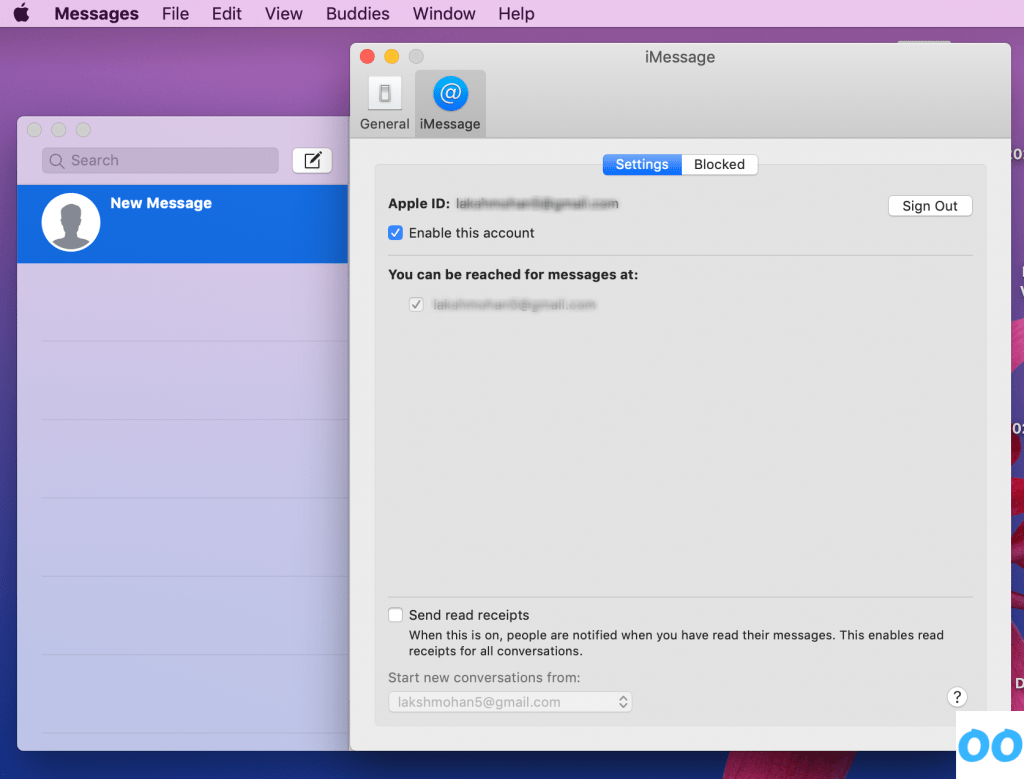
- Now you can configure the settings according to your needs. That’s how you can sync iMessage to Mac.
Tip: Do you want to know, which is the best browser for Mac? if yes, then what are you waiting for? Have a look at this article now!
How To Get iMessage On Windows?
I had complete research on this topic and have found some important facts on which you should definitely have a look. It can save a lot of your time.
Can I Get iMessage Using A Simulator?
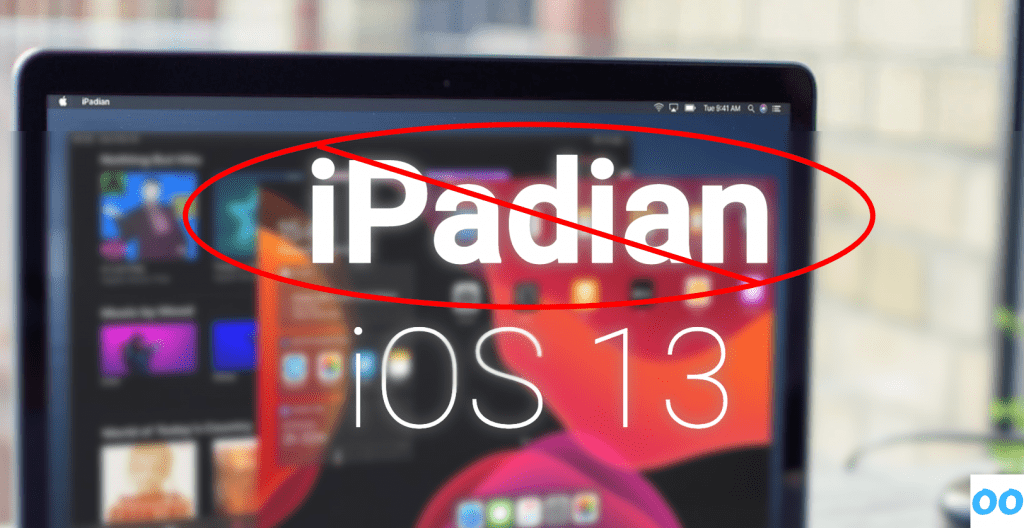
When you will search for this topic “How to get iMessage on PC?” on the web. You will come across many websites which will suggest you use different simulators. They claim that it can help you in getting iMessage on Windows. This is fallacious. I strongly advise you to stay away from such applications. Many of them suggest iPadian and even BlueStacks (an Android Emulator). I don’t know why? BlueStacks really? 😑
How To Get iMessage Using Cydia?
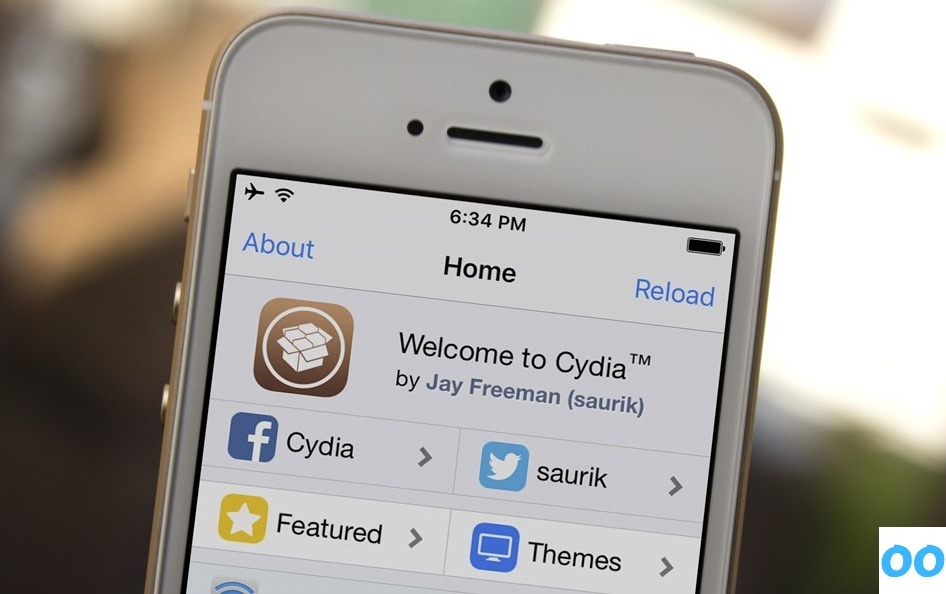
Before moving towards the steps, let me tell you one thing.
“You need to Jailbreak your iPhone to use this method.”
If you don’t know what does Jailbreaking means? Let me tell you. It is a process of removing all the restrictions to gain full access to the root of the OS.
Caution: Jailbreaking your iPhone will void its warranty. Moreover, it will become prone to threats. Simply, I would say jailbreak may lead your device to lot of risks. So I don’t recommend it all!
Still, if you have already planned to this. So, I am no one to stop you. Go ahead!
Now let me tell you about the steps which you need to follow to get iMessage on Windows using Cydia:
- Firstly, you need to install the directory of apps named Cydia.
- Now, open Cydia and search for an app called Remote Messages and install it. For that, you will need to spend 4 bucks.
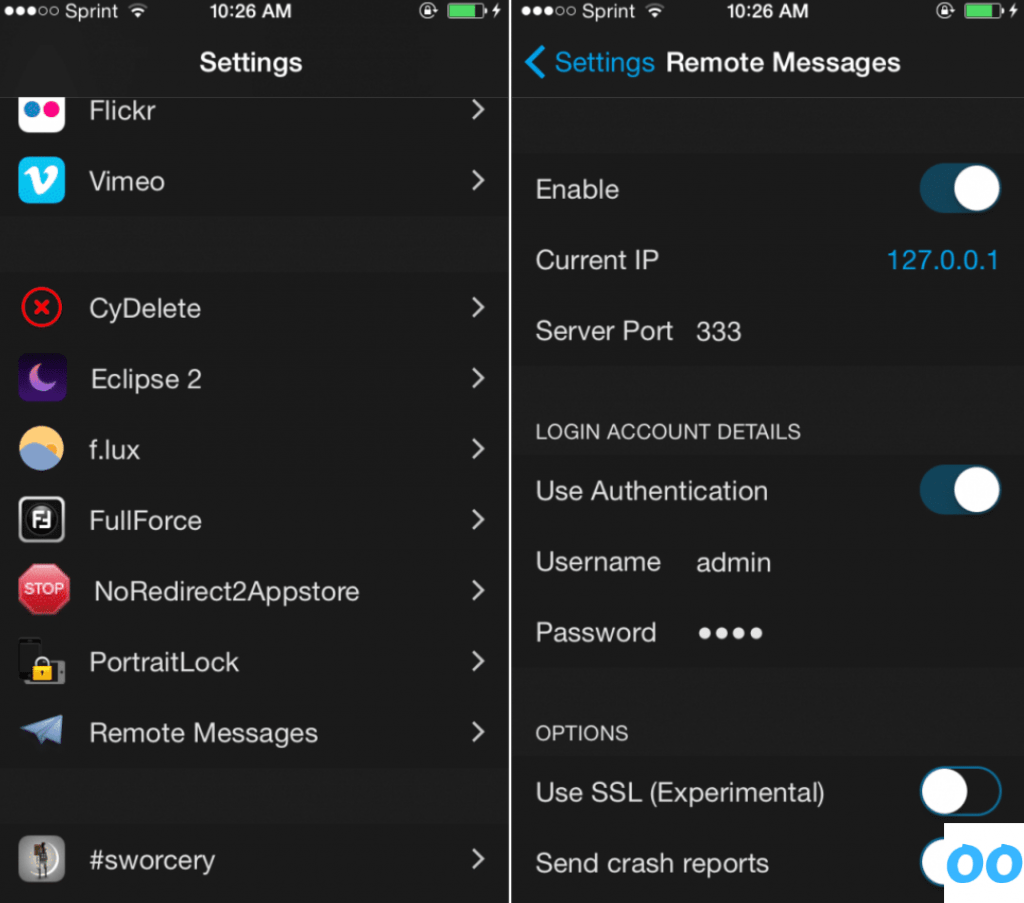
- Now open the Settings app on your jailbroken device and make sure that the Remote Messages is enabled. Before moving towards the next step, I would recommend you to change the default password to something secure.
- Your next step is to log in. For that, you need to open a web browser where you need to enter the Current IP Address (followed by a colon and the server port number). Like this – :333.
- This method works fine with most of the web browsers.
How To Get iMessage On Windows Using Remote Access?
Using this method, you can access iMessage on your Windows device by connecting it with your Mac through remote access. For this, you can use Chrome Remote Desktop Extension. Just install it in both the devices and connect them.

If you don’t know how to do this, don’t worry. Have a look at this guide by Google.
See, this method is only for those people who have a spare Mac. I know this is a bit silly solution. But it’s still better than using BlueStacks.
Some Good Alternatives To iMessage

See, till now, there is no official or direct way to use iMessage on Windows. And to use it on Windows, you need to follow some complicated methods like Jailbreaking your iPhone. But you have a variety of alternatives to use which works on most of the platforms including iOS, macOS, Android, Linux, and Windows, etc. Some of the most popular messengers are WhatsApp and Facebook Messenger. Both the services can be accessed through either application or through the website. You might be using them already. If not, then you can try any of them.
I hope this article would have been helpful to you. I tried my best to give answers to most of the questions like “how to get iMessage on PC?”, “How to set up iMessage on mac?” etc. But still, if you have any query or doubt, you can leave your comments below. I will try to reply to all of your comments as soon as possible.
This is not the end here. Here are some posts related to Apple which you might find helpful:
Also Read:
- Your Apple ID Has Been Disabled (Fixed)
- Best SNES Emulators For Mac
- How To Fix Android File Transfer Not Working On Mac
- How To Block A Specific Email Address On iCloud