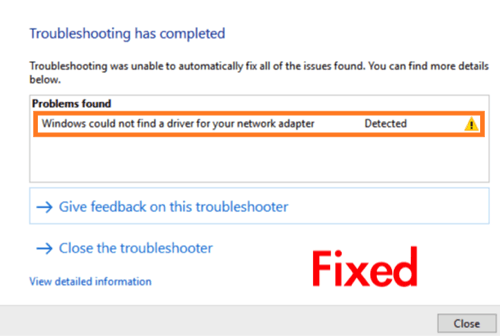I know it’s really annoying when you have some important work and you get such type of errors. “Windows could not find a driver for your network adapter“, you may have also got this error, of course, that’s why you are here. Basically, you encounter this error when you run the troubleshooter on the network adapter not working. But you don’t need to worry, In this article, I have mentioned some easy ways to fix this error.
Table of Contents
Fix: Windows Could Not Find A Driver For Your Network Adapter
Here is the list of possible fixes which you can try to deal with Windows could not find a driver for your network adapter error:
Check The Power Management Setting Of Your Network Adapter:
One of the major reason behind this “Windows could not find a driver for your network adapter” error can be the Power Management setting of your network adapter. To check it, just follow the steps mentioned below:
- Firstly, press a combination of the Windows key + R key to open the Run box.
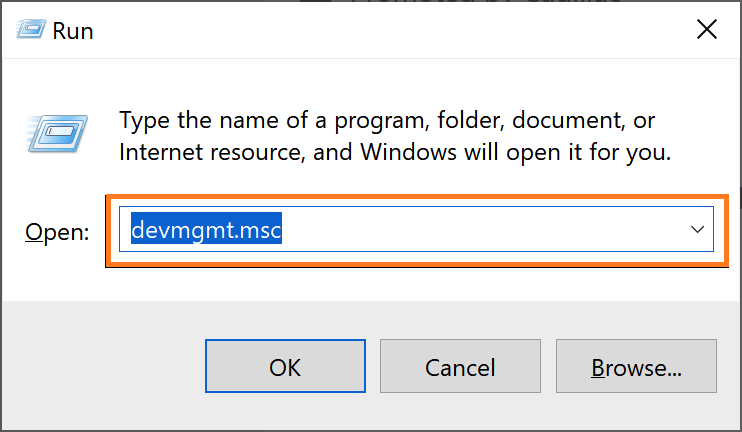
- Now type devmgmt.msc in the command box and click on the OK button. This will open up the Device Manager.
- Now, double click on the Network adapters option and right-click on your network adapter to select the Properties.
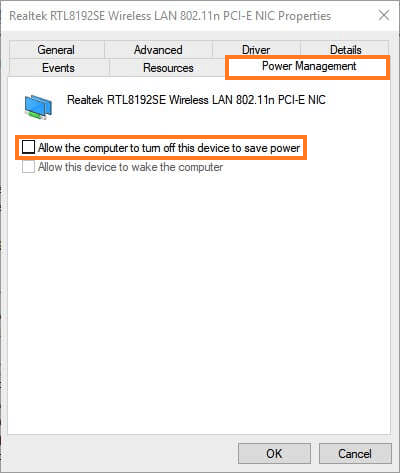
- From the properties, tap on the Power Management tab and untick the “Allow the computer to turn off this device to save power” option. Now, To save the changes, simply click on the OK button.
- Now, try running Windows Network troubleshooter and check if still, the error persists.
Reinstall Your Network Adapter Driver:
To reinstall your network driver, here are the steps which you need to follow:
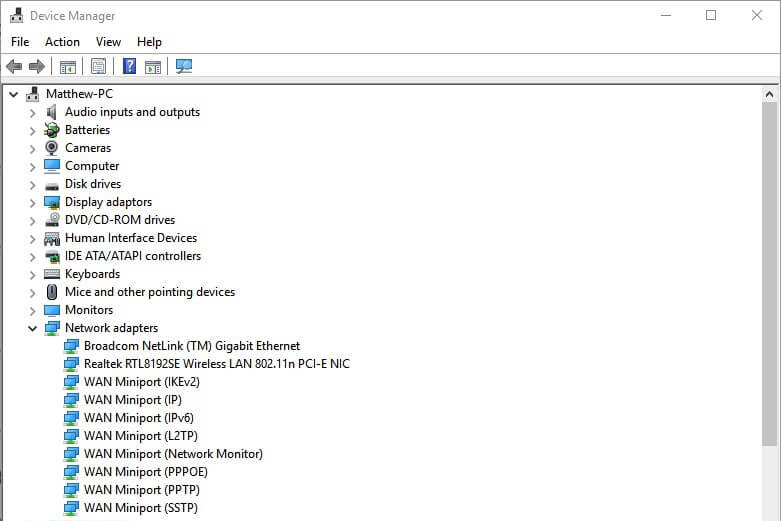
- Firstly, uninstall the older network adapter driver. To uninstall it, simply expand the Network adapters in the Device Manager as mentioned in Method 1. And right-click on your network adapter to select Uninstall option.
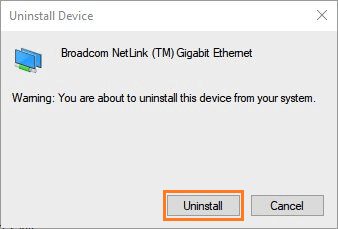
- Further click on the Uninstall option on the dialog box window.
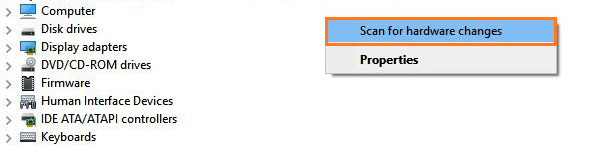
- After successfully uninstalling it, right-click on any empty space and select Scan for hardware changes.
- Now, Windows will automatically detect the hardware and will install the default drivers. Restart your device and check if the problem got solved.
Update Your Network Adapter Driver:
If still, the problem persists, then try updating your network adapter. To update it, Follow the steps mentioned below.
- Firstly, follow the first two steps mentioned in Method 1. Also, expand the Network adapters.
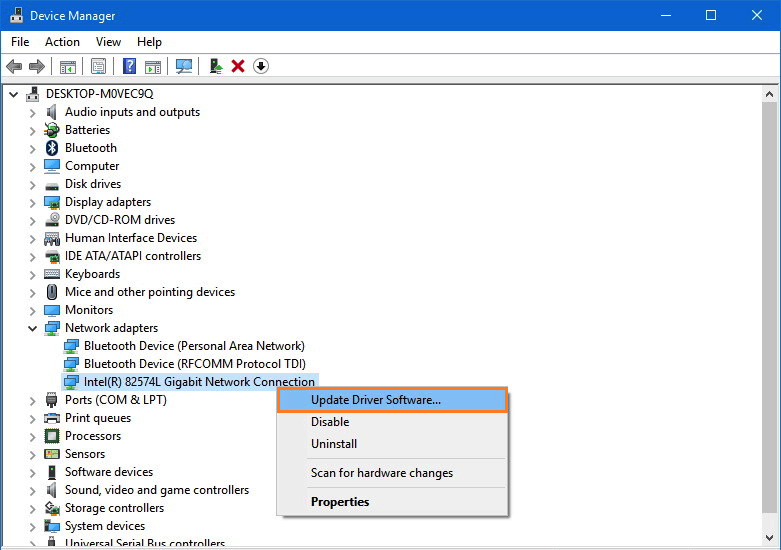
- Now, right-click on the network adapter and click on the Update driver option.
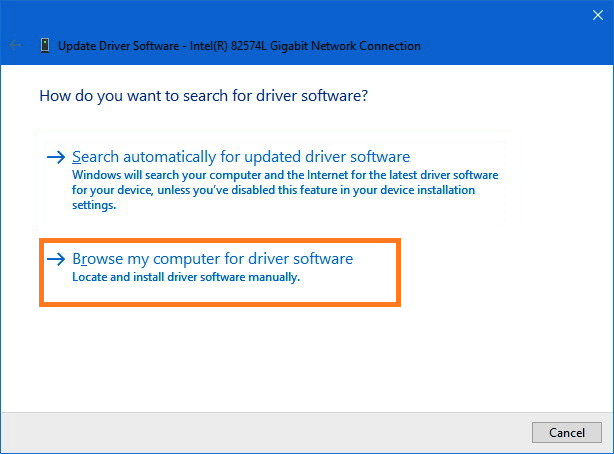
- Now click on the “Browse my computer for driver software” option to select the driver you downloaded from the manufacturer’s website.
- After updating the network adapter driver, reboot your windows device and try running Windows Network troubleshooter to check if the error still exists.
Source: WindowsReport
I hope this article would have been helpful to you and now you would be able to fix this error. Still, if you have any queries, then you can ask through the comments section. I will try my best to reply as soon as possible.
Also Read:
- How To Watch Deleted Youtube Videos
- How To Fix Android File Transfer Not Working On Mac
- Fix: Android USB Device Not Recognized (But Charging)
- How To Block An Email Address On iCloud
- How To Delete Your Spotify Account Permanently?