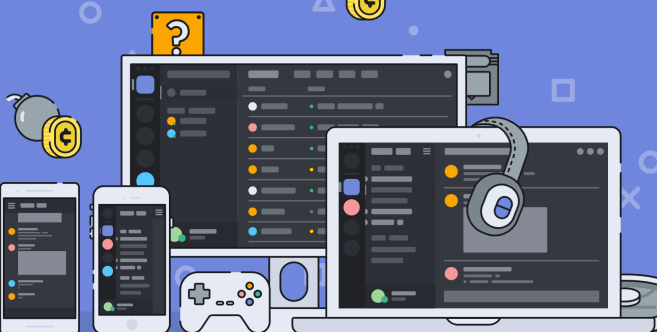Discord is one of the best VoIP applications in today’s time with the family of over 250 million unique users. Can you believe that? But it’s true! Being such a big platform. Still, you can face some issues in it. And today, I have come up with the solution to one of the biggest problems faced by users on Discord. If you are one of those who can’t hear anyone on Discord? Then you don’t need to worry at all. In this article, I would be mentioning some of the easiest and working methods to deal with this issue.
Table of Contents
Discord: Common Problems And Simple Checks
Before heading towards the technical solutions. I would say, first give a try to the following basic solutions:
- Firstly, try reloading your Discord app. You can do this by giving command of Ctrl + R on Windows and Command + R on Mac.
- Try unplugging and re-plugging your audio headset. This might be helpful.
- If you can’t hear anyone on Discord, then it’s not always the app’s fault, there can be a problem in your audio device. Try playing any audio file and check whether the sound is coming or not.
- If the above steps didn’t work for you. Try restarting your device.
Note: If still, the problem persists, you don’t need to panic at all. These were the basic fixes. Now I would recommend you to to give the below-mentioned methods a try. I hope they work for you.
Tip: Do you know, you can even color, bold, italicize, strikethrough text in Discord? If not, then have a look at this blog post: Discord Formatting.
Fix: Can’t Hear Anyone On Discord
1. Keep Discord App Up-To-Date
Check whether your Discord application is up-to-date or not? If not, then update your app now. This sound problem can be due to some bug. To fix such bugs, the company releases software updates, making it more efficient.
2. Re-Install Discord
If you have just updated the application. Skip this step. If not, then you can try re-installing the Discord app. It would hardly take a few minutes. I think, sometimes it’s better to re-install the app before making any technical changes.
3. Restrict Third-Party Voice Altering Apps
Sometimes what happens is the third-party apps cause problems. So try restricting other voice-altering apps from your device if any. And check if the problem still persists.
4. Use Appropriate Input And Output Device
Sometimes due to the selection of wrong input or output device, you can’t hear anyone on Discord. Follow the steps given below to select the proper audio device:
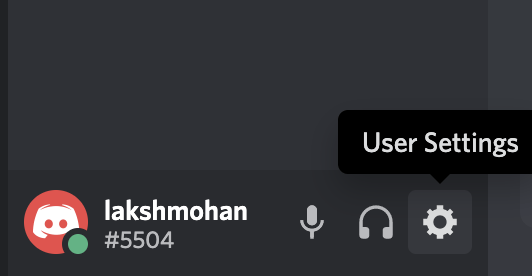
- Firstly, Open Discord and click on User Settings as shown in the image above.
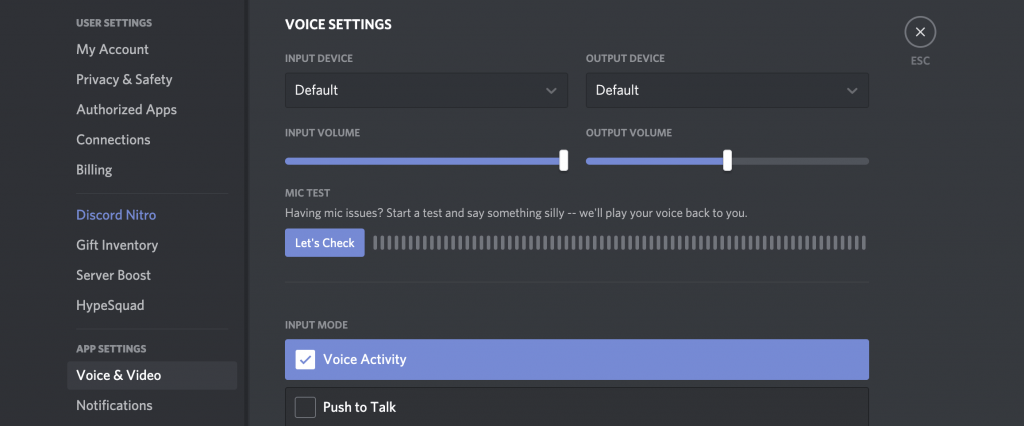
- Now click on Voice & Video tab. And check if the appropriate audio device has been selected or not. If you are using an external audio headset then select it or set both of them to default. You can also do this by using the Reset Voice Settings button.
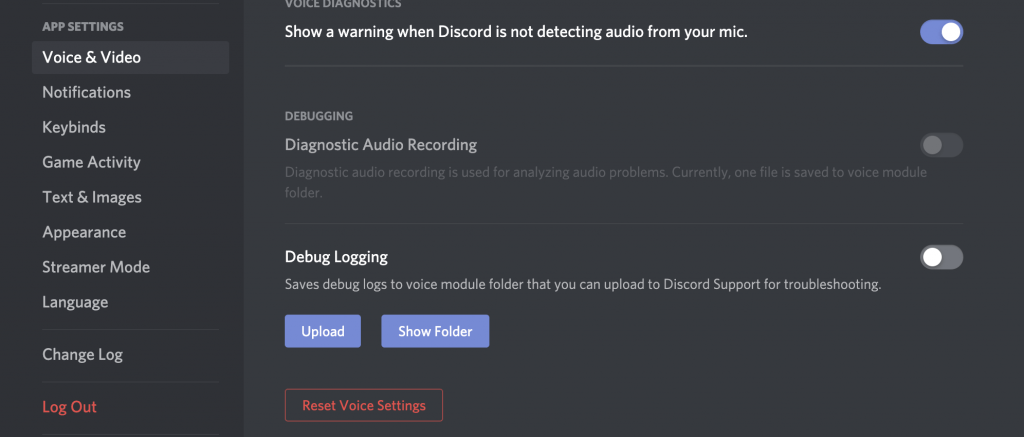
- You will find this button at the end of the page. After selecting the correct input and output device. Click on the ESC button. Now it’s time to check if the problem is resolved or not. If still you can’t hear anyone on Discord then try using another method.
Tip: Being a Discord user, if you want to know how to use text to speech on discord? then this article will surely help you.
5. Use Legacy Audio Subsystem
I have seen many Discord users using this option to solve the problem. See, I am using the latest version. So this option is absent. But if you are using an older version. I will tell you how to enable it. Just follow the steps given below:
- Firstly, Open Discord and click on User Settings as mentioned in the fourth method.
- Now again select the Voice & Video tab.
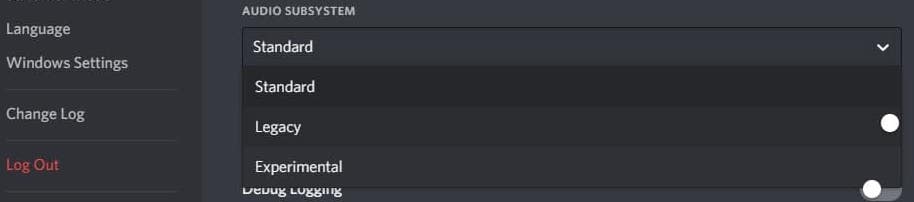
- After scrolling a bit down, you will see the Audio Subsystem option. Now from the dropdown menu, select Legacy. And finally, click on the Okay button.
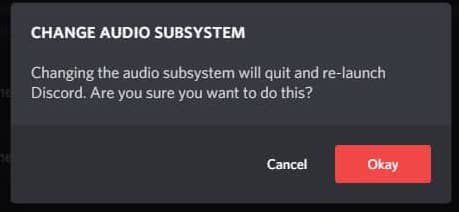
- Now the app will automatically re-launch.
6. Configure Windows Audio Settings
The voice from Discord might be redirected to the wrong audio output device. To correct it, you need to configure the Windows audio settings. And for that, you need to follow the steps given below:
- Firstly, Right-click on the sound icon present in the taskbar and click on Open Sound Settings option.
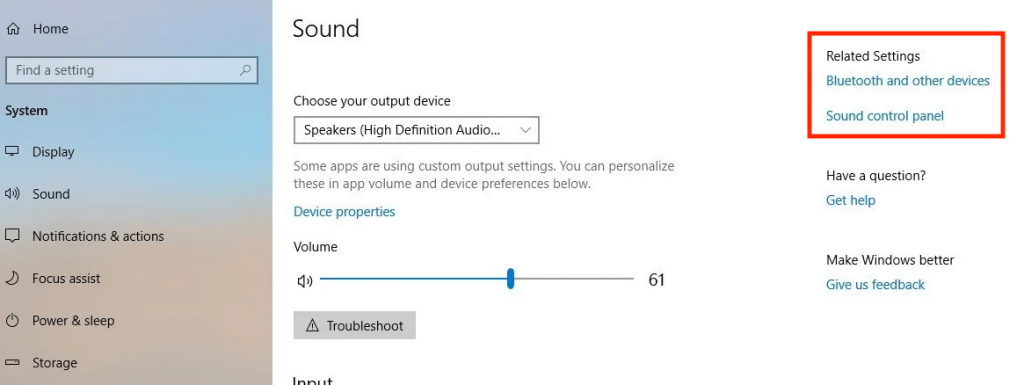
- Now from the Related Settings option, click on the Sound Control Panel tab.

- From the list, right-click on your desired audio device and click on the Set as Default Communication Device option.
- Now click on the Apply and then OK button respectively.
- Finally, re-launch Discord, and check if the problem has been resolved.
Tip: If you want to know how to create roles in Discord, then I would suggest you to go through this blog post.
7. Try Using The Web Version Of Discord
After trying all the methods mentioned above, If still the problem has not been solved. Then I would suggest you try using the web version of Discord. If there would be any bug in the Discord application. You won’t experience any problems in the web version. You can use it until the problem has been resolved successfully.
I hope the problem would have been resolved now. And after reading this article, no one will say “I can’t hear anyone on discord”. But still, If you have any queries, then you can leave your comments below. I will try to reply as soon as possible.